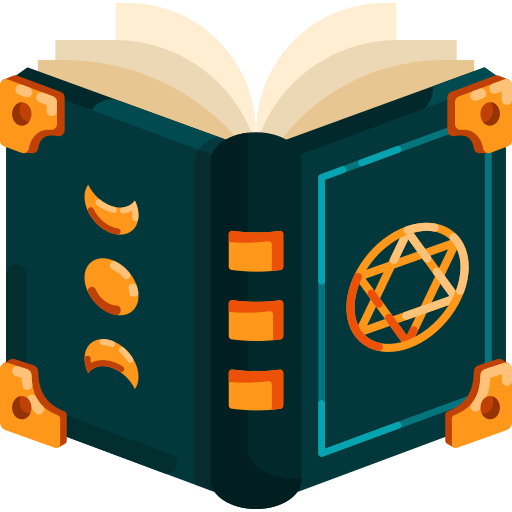S3 Buckets 🪣
Amazon Simple Storage Service (S3) is one of the most popular and reliable cloud storage solutions. It provides scalable object storage to store and retrieve any amount of data, such as photos, videos, logs, backups, and more. S3 is widely used for hosting static websites, storing files for web applications, and backing up data in a cost-efficient way.
🪣 What is an S3 Bucket?
An S3 Bucket is a container for storing objects (files) in AWS S3. Each bucket is identified by a globally unique name and resides in a specific AWS region. Inside each bucket, you can store an unlimited number of objects (files), such as documents, images, or videos.
📦 Key Features of S3 Buckets
- Scalable Storage: S3 scales automatically as you upload more data, so you don't need to worry about running out of storage.
- Durability: With 99.999999999% durability, S3 ensures your data is safely stored and protected from loss or corruption.
- Access Control: S3 offers flexible access management using bucket policies, ACLs (Access Control Lists), and IAM roles to control who can read or write to your buckets.
- Versioning: S3 can keep multiple versions of the same object, which can be useful for managing backups or tracking changes over time.
- Data Transfer Acceleration: S3 provides faster uploads through AWS's global content delivery network (CDN).
- Event Notifications: S3 can trigger events when an object is uploaded or modified (e.g., using AWS Lambda for processing files).
📥 How to Create an S3 Bucket
- Login to AWS Console: Go to the AWS Management Console and sign in.
- Navigate to S3: In the search bar, type "S3" and select S3 from the services list.
- Create Bucket:
- Click Create bucket.
- Give your bucket a unique name (e.g.,
my-bucket-name-12345). - Select an AWS region where the bucket will be stored (choose a region close to your users).
- Configure options such as versioning, logging, and encryption as needed.
- Set permissions for the bucket, such as blocking public access or enabling access for specific IAM users.
- Finish: Click Create bucket to finalize the process. Your bucket is now ready to use!
🚀 Uploading Files to an S3 Bucket
- Upload via AWS Console:
- Open your bucket from the S3 dashboard.
- Click Upload, then Add files to select the files you want to upload.
- After selecting files, click Upload to start the process.
- Upload via AWS CLI: You can also use the AWS CLI for quicker uploads from the terminal:bash
aws s3 cp your-file.txt s3://your-bucket-name/ - Upload via SDK (e.g., JavaScript): Using AWS SDKs, you can upload files directly from your app:JavaScript
const AWS = require('aws-sdk'); const s3 = new AWS.S3(); const params = { Bucket: 'your-bucket-name', Key: 'your-file.txt', Body: 'File content goes here' }; s3.upload(params, (err, data) => { if (err) console.log(err, err.stack); else console.log('File uploaded successfully:', data); });
🖥️ Accessing S3 Data
Once files are uploaded, you can access them via a public URL (if the file is publicly accessible) or through programmatic access using the AWS SDK.
- Public URL: If your S3 bucket allows public access to certain files, you can access them using the URL format:
https://your-bucket-name.s3.amazonaws.com/your-file.txt - Private Access (AWS SDK): For private files, you’ll need to use the AWS SDK or sign URLs for temporary access.
🔐 S3 Security Best Practices
- Block Public Access: By default, all buckets have their public access blocked. Be cautious when configuring access to avoid exposing sensitive data.
- Bucket Policies & IAM Roles: Use IAM roles to grant fine-grained permissions and control who can access the bucket.
- Encryption: Enable encryption to protect data at rest. You can use AWS-managed keys (SSE-S3) or customer-managed keys (SSE-KMS).
- Versioning: Enable versioning to protect against accidental deletions or overwrites of objects.
🌍 S3 Use Cases
- Static Website Hosting: S3 is commonly used to host static websites (HTML, CSS, JavaScript files). With S3, you can serve these assets directly from the cloud.
- Backup Storage: S3 can act as a reliable and cost-effective backup solution for databases, application logs, or user-generated content.
- Media Hosting: Host large media files like images, audio, and video for apps or websites, ensuring high availability and scalability.
- Data Archiving: Use S3 Glacier for long-term storage of infrequently accessed data at a lower cost.
🏁 Conclusion
Amazon S3 is a powerful and flexible storage solution that scales with your needs. Whether you're hosting a website, backing up critical data, or storing media files, S3 provides an easy-to-use and cost-effective way to manage your files in the cloud. With a variety of security, access control, and automation options, it's a great tool to ensure your data is safe and accessible when needed.