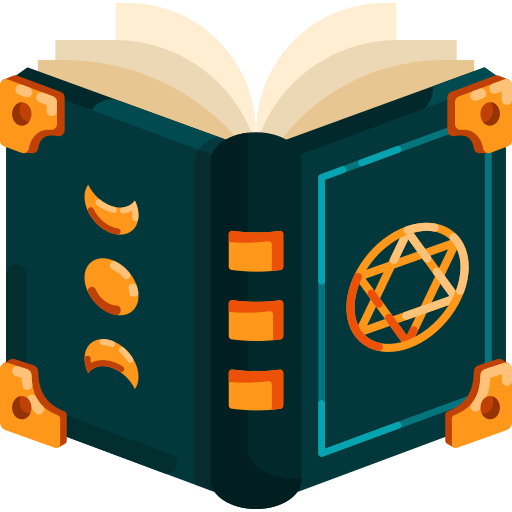Tmux
tmux is a powerful terminal multiplexer that lets you manage multiple terminal sessions from a single window. Imagine having the ability to run several tasks simultaneously and switch between them effortlessly - tmux makes this a reality! Whether you’re working on a project, monitoring logs, or running scripts, tmux helps keep your workflow organised and efficient.
💡Features
- Session Management: Easily create, switch, and manage multiple terminal sessions. You can work on different tasks simultaneously and keep them organised. 🗂️
- Window Management: Split your terminal window horizontally or vertically to view multiple terminal outputs at once. 🖥️
- Pane Management: Resize and move around panes within your windows for a customised workspace. 🖱️
- Customisation: Tailor tmux to your needs with configuration files and scripts. 🛠️
- Persistence: Detach from your session when you need a break and reattach later without losing your progress. ⏳
🛠 Installation
brew install tmuxapt install tmuxWindows: Use Windows Subsystem for Linux (WSL) and follow the Linux instructions.
🚀 Basic Usage
Starting tmux: Launch a new session with the command tmux. Super Key: by default, it is ctrl + bDetaching/Attaching:
- Detach: Press
Super + d - Reattach: Use
tmux attachSession Navigation: List and switch between sessions effortlessly.
📘 How-To Hacks
Creating a New Window: Hit Super + c to open a new window within your session.
Splitting Windows:
- Horizontal Split:
Super + % - Vertical Split:
Super "
Navigating Panes: Move between panes using Ctrl-b and arrow keys. However, I am using Vim for my default editor, I have rebind it to h, j, k, & l in my config.
Customising tmux: Edit ~/.tmux.conf to add custom key bindings, colours, and more. 🎨
Using Plugins: Enhance tmux with plugins like tmux-resurrect for session persistence and tpm (tmux plugin manager) for easy plugin management. 🧩